Release Notes: Priority-Based Alerting, Support Hours, SMS Alert Sources, Gap Detection in Schedules
Priority-Based Alerting and Support Hours
With Priority-Based Alerting, you can set different notification rules for high and low priority incidents:
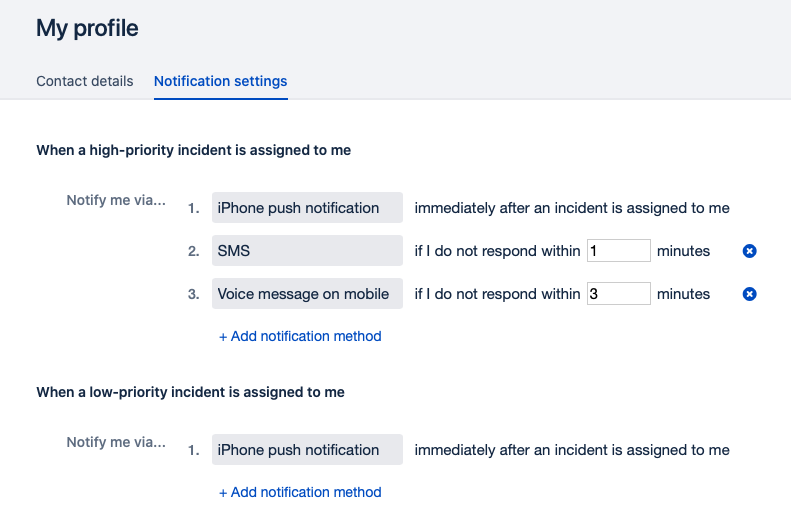
That way, you can use more obtrusive alerting methods for incidents that require immediate attention and less obtrusive methods for the ones that don’t. Low priority incident also do not escalate automatically. The incident priority is set on the alert source level. Moreover, the incident priority can be dynamically set based on Support Hours. This gives you the flexibility to be notified differently based on the time of day. You could, for example, configure your alert source to receive voice alerts during the night and push notifications only during work hours.
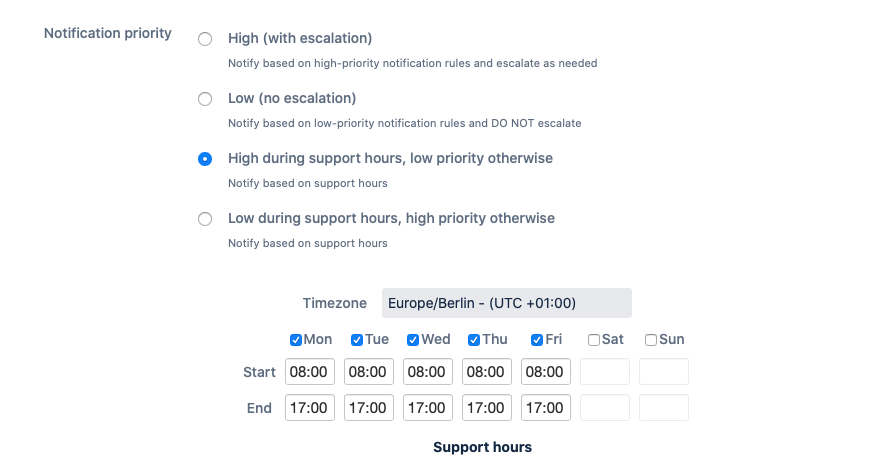
SMS Alert Sources
With an SMS Alert Source, you can send alerts to ilert via SMS without requiring a working internet connection. This is useful in situations where you want to get alerted if your internet connection is down or in environments, where you don’t have an internet connection, at all.
Gap Detection in On-Call Schedules
On-call schedules can become quite complex to maintain, especially if you’re using basic non-repeating schedules over a long period of time. And sometime it’s easy to overlook an unintended gap. Well, not any more! ilert now warns you before saving a schedule whenever there is a gap.
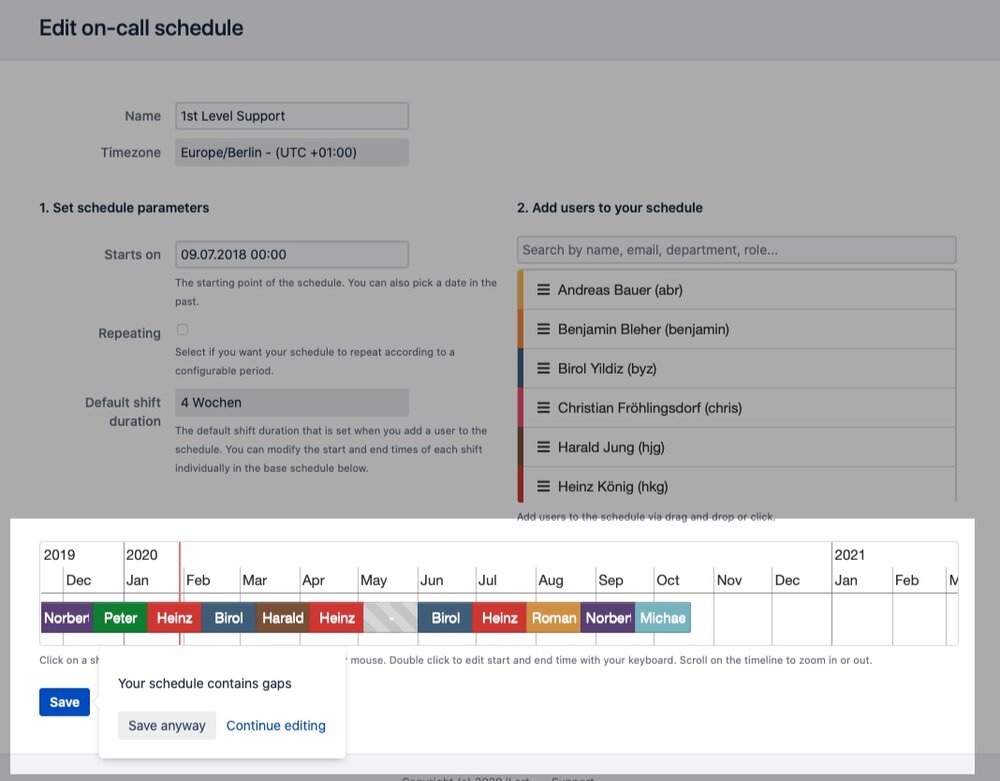
Call Routing: Custom IVR menu
We now allow you to fully customize the IVR menu in call routing numbers. Until now, the menu was auto-generated from your routing options, where you had to expose the names of your escalation policies and you weren’t able to provide additional information other than a greeting message at the beginning. Now you can leave out the auto-generated menu and provide your own menu giving you full flexibility

Disable Incident Response Links in E-Mails
ilert lets you acknowledge, escalate or resolve incidents with no friction. We don’t require you to log-in into our app. You simply respond to an incident while you’re receiving an alert either by responding to an SMS, pressing a button in a phone call or tapping on your Apple Watch as you see the notification. This also applies to email notifications, where we include one-click response links.
However, this can be problematic, if your email server scans and follow urls in emails leading to incidents being accepted automatically on your behalf. To avoid this, you can ask the administrator of your email server to whitelist links from ilert or you can disable response links globally in your account settings in ilert.

















